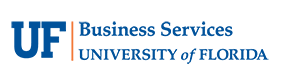- Homepage
- Mobile GATOR ONE Set-Up
Mobile GATOR ONE Set-Up
Mobile GATORONE Set-Up
Apple Wallet Google Wallet Samsung Wallet
1. Apply for your Mobile GATORONE
- Visit https://my.bsd.ufl.edu/idcard/mcphoto to upload your mobile photo.
- Sign in with your GatorLink username and password.
- Click “Upload Mobile Photo”
- Upload your photo following the photo requirements.
- Upload a photo of your passport, U.S. driver’s license, or photo ID card to verify your identity.
- Click, “Submit.”
Within 48 hours, you will receive an email from the GATORONE office, approving or rejecting your photo.
If your photo is not approved, please review the photo requirements and upload a new photo.
2. Download the Transact eAccount app
- Open your App store.
- Search “Transact eAccounts.”
- Click through the start-up screen.
- Add “University of Florida” in the search function.
- Sign in with your GatorLink username and password.
- Click on the “Add to Wallet” button and follow the prompts to add to your device’s wallet.
- Agree to the terms and conditions.