Set UP MOBILE GATORONE
Creating your Mobile GATORONE
is a Two-Step Process
Existing Mobile Users: If you activated a Mobile GATORONE and have since received a new phone
or had to perform a factory reset, please email us at mobile@bsd.ufl.edu to reset your account.
Photo Requirements
A submitted photo must follow the below guidelines. A photo may be uploaded or a photo may be taken at the office location.
- The photo must be a JPEG (.jpg) file with dimensions of at least 481 pixels x 550 pixels (cropped).
- Photo must be in focus and with appropriate lighting.
- Photo needs to be solely of the individual with no evidence of others.
- Photo should not be cropped from group shot.
- Photos should not include sunglasses, headphones, ear pods, hats, caps, bandannas, face coverings, veils, scarves on the head or other accessories. However, Hijabs or head coverings for religious purposes are permitted. If you have questions about these restrictions, please contact the GATORONE office before submitting your photo.
- Background needs to be solid with no items shown.
- No hands should be visible.
- Appropriate facial expressions only: No scowling, sticking out of tongue, puckering lips, etc.
- Photo must be in color.
Step 1
Apply for your Mobile GATOR ONE
- Visit myBSD portal to upload your mobile photo.
- Sign in with your GatorLink username and password.
- Click “Request Mobile GATORONE”
- Upload your photo following the photo requirements.
- Upload a photo of your passport, U.S. driver’s license, or photo ID card to
verify your identity. - Click, “Submit.”
- Within 24 hours, you will receive an email from the GATORONE office,
approving or rejecting your photo. - Once you receive this email, move to Step 2.
- Within 24 hours, you will receive an email from the GATORONE office,
Step 2
Download the Transact eAccounts app
- Open your App store.
- Search “Transact eAccounts.”
- Click through the start-up screen.
- Add “University of Florida” in the search function.
- Sign in with your GatorLink username and password.
- Click on the “Add to Wallet” button and follow the prompts to add to
your device’s wallet. - Agree to the terms and conditions.
- You are all set to tap and go!