Creating your Mobile GATORONE
is a Two-Step Process
Existing Mobile Users: If you activated a Mobile GATORONE and have since received a new phone or had to perform a factory reset, please email us at mobile@bsd.ufl.edu to reset your account. Please include your UF ID.
1. Apply for your Mobile GATORONE
- Visit myBSD portal to upload your mobile photo.
- Sign in with your GatorLink username and password.
- Click “Mobile GATORONE”
- Upload your photo following the photo requirements.
- Upload a photo of your passport, U.S. driver’s license, or photo ID card to verify your identity.
- Click, “Submit.”
- Within 24 hours, you will receive an email from the GATORONE office, approving or rejecting your photo.
- Once you receive this email, move to Step 2.
2. Download the Transact eAccount app
- Open your App store.
- Search “Transact eAccounts.”
- Ensure your NFC is turned on. If you have an iPhone, ensure your iCloud is on and the newest iCloud Terms & Conditions are approved.
- Click through the start-up screen.
- Add “University of Florida” in the search function.
- Sign in with your GatorLink username and password.
- Click on the “Add to Wallet” button and follow the prompts to add to your device’s wallet.
- Agree to the terms and conditions.
- You are all set to tap and go!
Apple Wallet Google Wallet Samsung Wallet