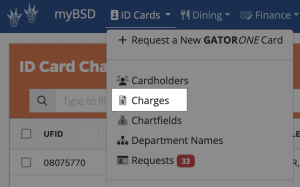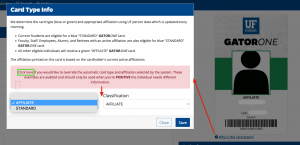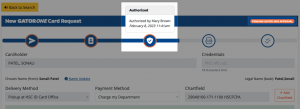- Homepage
- Services
- GATOR ONE
- GATORONE FAQs
- GATORONE Portal FAQs and Training Videos
GATORONE Portal FAQs and Training Videos
Training
- How To: How to Request a Spouse/Domestic Partner Card
PDF Tutorial - How To: Managing Authorizer and Fiscal Roles
PDF Tutorial - How To: Authorizer Approves Card Requests Submitted by Employee
PDF Tutorial - How To: Authorizer Requests GATORONE on Behalf of Employee
PDF Tutorial - How To: Authorizer Creates an Overlay Badge Request
PDF Tutorial - How To: Authorizer Requests Vendor Card
PDF Tutorial - How To: Staff Submits an ID Card Request for Authorizer Approval
PDF Tutorial - How To: Add a Chartfield for Departmental Billing
PDF Tutorial - How To: Add a Department Name for Printing on Employee Cards
PDF Tutorial
Portal Questions
Authorizer Role
Fiscal Role
For any additional questions, please email gator1card@bsd.ufl.edu