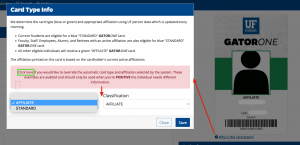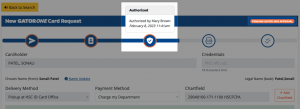Portal FAQs & Training
TRAINING
PORTAL QUESTIONS
An authorizer may add/modify a department name by clicking on the “ID Cards” menu dropdown and selecting “Department Names.” If a new department name needs to be added, click the “+” button on the corner of the page. When the new department name is entered, click “Save.”
Only Authorizers are able to create vendor cards. The vendor profile must be created in PeopleSoft one day prior to submitting the card request.
On the top menu bar, click “ID Cards.” Scroll down to “Chartfields.” Click the “+” button in the upper right corner. Add your chartfield and then click “Save.”
Overlay badges may be ordered only when you select your employee’s Delivery Method. Select “Overlay” and deselect “GATORONE”. You must select the delivery method first for the overlay option to appear. Only Authorizers can request overlay badges.
The Fiscal Contact security role can view invoices.
For activity prior to February 1, 2023, navigate to the old website. Invoices will be generated once the billing for the month is processed, which generally happens around 15th of each month for the month prior.
For activity after February 1, 2023, the first invoices will be available around March 15, 2023. You can also view your current monthly charges on the Business Services Portal.
Under “ID Cards,” select “Charges” and view all the processed cards.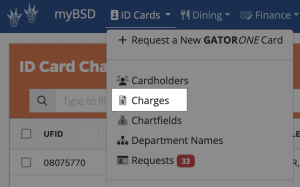
AUTHORIZER ROLE
Contact your Department Security Administrator (DSA) to request a role through the “Role Management” option in the myBSD portal.
- Create/approve employee card requests
- Request vendor/affiliate cards
- Add Department Names for printing on cards
All department authorizers assigned to the cardholders’ department number will receive email notifications of pending requests.
To access pending requests in the myBSD portal, click “Authorize ID Cards” on the main screen.
Authorizers will select a pending request, review all information, then submit it to the GATORONE office.
FISCAL ROLE
Contact your Department Security Administrator (DSA) to request a role through the “Role Management” option in the myBSD portal.
- View invoices
- Add chartfields for billing
Yes. Invoices will be emailed based on the fiscal contacts assigned areas.
For example, a fiscal authorized for 68000000, will receive invoices for all departments under the 68 umbrella – 6801000, 6802000, 68031000, etc.
For any changes to authorized areas, please contact your DSA.